

In today’s fast-pac
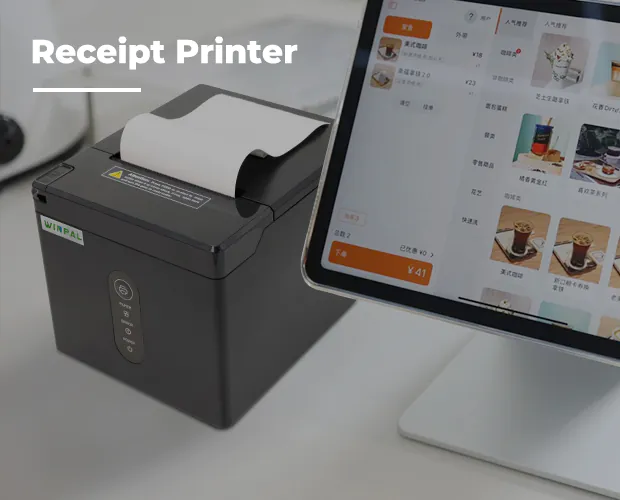
When it comes to business

At Winpal, we understand

Efficient receipt printin

Wireless Bluetooth receip

Maintaining your Winpal r

In the fast-paced commerc

As businesses continue to

When it comes to efficien

NO.80 JinGang Road, Nansha District, Guangzhou, Guangdong, China.